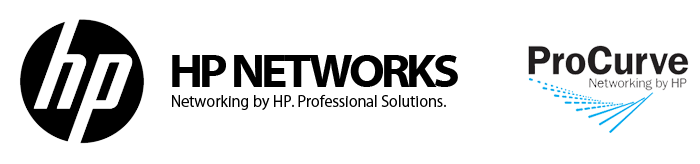
menu - вход в меню свичта (задать имя, ip, перезагрузка и т.д.)
config - вход в систему конфигурирования.
sh run - просмотреть загружаемую конфигурацию свитча
no vlan 2 - Удалить 2-ой vlan
max-vlans 18 - увеличить максимальное количество Vlan на свитче
sh vlans - просомтреть все Vlan'ы на свитче.
sh vlans ports 47 - посмотреть Vlan`ы на порту 47
sh int - Просмотр состояния интерфейсов
vlan 2 name Office - Создание Vlan (2- номер, office - имя Vlan)
vlan 2 - вход в управление нужного vlan (2-номер vlan)
(vlan 2) Tagged 41-47 Тагировать порты в Vlan
(vlan 2) Untagged 41-47 Унтагировать порты в Vlan
sh vlans port 14 - Просмотреть vlan на порту 14
no vlan 2 - Удалить 2 Vlan со свитча
vl 440 voice - Включение VoIP на Vlan
static-v 1 - Перевести Vlan из Динамического в Мануал
sh gvrp - Показать GVRP настроенные gvrp порты >>далее
int 1-24 - добавить GVRP с 1-24 порты
1-24 unknown-vlans disable - на всех пользовательских портах гврп вырубить.
int 1 speed-duplex 10-full - Ограничить скорость первого порта до 10 мбит
Int 1,2,3,4 trunk trk5 lacp - Агрегация портов
(config)# no trunk 7-8 - Удалить порты 7-8 из транка
int 15 disable - Выключить порт 15
int 15 enable - Включить порт 15
int 15 name Office - Задать имя office на порт №15
Просмотр MAC-адресов на портах коммутатора:
show mac-address - просмотреть таблицу соответствия MAC-адресов портам коммутатора
show mac-address ehternet 1 - посмотреть таблицу MAC-адресов на первом порту коммутатора
show mac-address ehternet 1-10 - посмотреть таблицы MAC-адресов портах коммутатора с 1 по 10
show mac-address 00:13:d4:4e:c3:74 - посмотреть, через какой порт коммутатора доступен этот MAC-адрес
Настройка даты и времени:
no clock summer-time - отключение автоматического перехода на зимнее/летнее время (режим Медведева)
clock timezone gmt +6:00 - установка часового пояса
clock set 09:59:00 - установка времени
clock set 02/03/2012 - установка даты в формате месяц/число/год
show time - посмотреть время на коммутаторе
Дополнительное полезное видео.
Настройка стэка между свитчами (stack swith)
Заметки для памяти:
*full duplex или half ?
Полный дуплекс (full-duplex, FDX) - одновременная двухсторонняя передача данных.
Полудуплекс (half-duplex, HDX) - передача данных, когда данные могут передаваться в обоих направлениях, но в каждый момент времени - только в одну сторону.
Дополнительные примеры
 Reset switch to factory defaults Reset switch to factory defaults
If I’m not using brand new switch, I normally like to reset it back to factory defaults before doing anything.
Use a pointy object (like paper clip) and press “Reset” and “Clear” buttons on the front of the switch at the same time.
Release “Reset” button. When “Self Test” LED start to blink, release “Clear” button too. Now the switch should do it test
routines. After that it should be back on factory defaults.
IP-Address
HP ProCurve Switch 2524# configure
HP ProCurve Switch 2524(config)# vlan 1
HP ProCurve Switch 2524(vlan-1)# ip address 10.0.0.1 255.255.255.0
HP ProCurve Switch 2524(vlan-1)# wr mem
HP ProCurve Switch 2524(vlan-1)# exit
HP ProCurve Switch 2524(config)# exit
HP ProCurve Switch 2524#
Configure VLANs
HP ProCurve Switch 2524# configure
HP ProCurve Switch 2524(config)# vlan 1
HP ProCurve Switch 2524(vlan-1)# name "Default"
HP ProCurve Switch 2524(vlan-1)# untag 2-6
HP ProCurve Switch 2524(vlan-1)# vlan 10
HP ProCurve Switch 2524(vlan-10)# name "First"
HP ProCurve Switch 2524(vlan-10)# untag 7-12
HP ProCurve Switch 2524(vlan-10)# vlan 20
HP ProCurve Switch 2524(vlan-20)# name "Second"
HP ProCurve Switch 2524(vlan-20)# untag 13-18
HP ProCurve Switch 2524(vlan-20)# exit
HP ProCurve Switch 2524(config)# exit
HP ProCurve Switch 2524#
Set up trunk ports
HP ProCurve Switch 2524# config
HP ProCurve Switch 2524(config)# trunk 23-24 trk1
HP ProCurve Switch 2524(config)# vlan 10
HP ProCurve Switch 2524(vlan-10)# tagged trk1
HP ProCurve Switch 2524(vlan-10)# vlan 20
HP ProCurve Switch 2524(vlan-20)# tagged trk1
HP ProCurve Switch 2524(vlan-20)# wr mem
HP ProCurve Switch 2524(vlan-20)# exit
HP ProCurve Switch 2524(config)# exit
HP ProCurve Switch 2524#
Disable all (but trunk) ports
HP ProCurve Switch 2524# configure
HP ProCurve Switch 2524(config)# int 2-22 disable
HP ProCurve Switch 2524(config)# wr mem
HP ProCurve Switch 2524(config)# exit
HP ProCurve Switch 2524#
Enable only necessary ports
HP ProCurve Switch 2524# configure
HP ProCurve Switch 2524(config)# int 2-4 enable
HP ProCurve Switch 2524(config)# int 13-15 enable
HP ProCurve Switch 2524(config)# wr mem
HP ProCurve Switch 2524(config)# exit
HP ProCurve Switch 2524#
Set up speed etc.
HP ProCurve Switch 2524# configure
HP ProCurve Switch 2524(config)# int 2-4 speed-duplex 100-full
HP ProCurve Switch 2524(config)# int 13-15 speed-duplex auto
HP ProCurve Switch 2524(config)# wr mem
HP ProCurve Switch 2524(config)# exit
HP ProCurve Switch 2524#
Set time and date
Time and date on hh:mm and mm:dd:yyyy format
HP ProCurve Switch 2524# configure
HP ProCurve Switch 2524(config)# time 10:05
Mon Jan 1 10:05:28 1990
HP ProCurve Switch 2524(config)# time 08/24/2010
Tue Aug 24 10:05:41 2010
HP ProCurve Switch 2524(config)# wr mem
HP ProCurve Switch 2524(config)# exit
HP ProCurve Switch 2524#
Set hostname
HP ProCurve Switch 2524# configure
HP ProCurve Switch 2524(config)# hostname "ServerRoom1"
ServerRoom1(config)# wr mem
ServerRoom1(config)# exit
ServerRoom1#
Backup settings
After running “sh run” copy/paste all between line which start with “hostname” to “ServerRoom1#” example to notepad and
save that file.
ServerRoom1# sh run
ServerRoom1#
Restore settings from backup
All you have to do is copy/paste all (except the first “Running configuration:” line) to notepad on “Backup settings” part
to “HP ProCurve Switch 2524#”.
If you have set operator and/or manager passwords, don’t copy/paste the lines which start with password.
HP ProCurve Switch 2524# configure
HP ProCurve Switch 2524(config)#
Set manager and operator password
ServerRoom1# configure
ServerRoom1(config)# password all
New password for Operator: ********
Please retype new password for Operator: ********
New password for Manager: ********
Please retype new password for Manager: ********
ServerRoom1(config)#
Update firmware using tftp server
If you are using windows machine and need tftp server software, you should try 3CDaemon. It’s free, portable, and it works
like a dream =)
Download newest firmware from HP’s website: Software for switches.
For my switch HP ProCurve 2524gl, newest firmware was F.05.72. I downloaded 2300_2500-Software-F0572.zip package and
extracted it to “2300_2500-Software-F0572? folder.
Now I have directory “2300_2500-Software-F0572? with 2300_2500-RelNotes-F0572-59903102.pdf (Release Notes). I also have
F_05_72.swi file and this .swi file is the firmware which you are going to use to update your switch.
ServerRoom1# configure
ServerRoom1(config)# copy tftp flash 10.0.0.100 F_05_72.swi
Device will be rebooted, do you want to continue [y/n]? y
00126K
After F_05.72.swi is copied to the switch, you should get this kind of line. When eve everything goes ok your switch will
reboot itself:
Validating and Writing System Software to FLASH...
Update firmware using xmodem over serial connection
I normally use Microsoft Hyperterminal when I’m doing this because it’s pretty easy to use xmodem to upload files with
hyperterminal
Download newest firmware from HP’s website: Software for switches For my switch HP ProCurve 2524gl newest firmware was
F.05.72 so I downloaded 2300_2500-Software-F0572.zip package and extracted it to “2300_2500-Software-F0572?.
Now I have directory “2300_2500-Software-F0572? with 2300_2500-RelNotes-F0572-59903102.pdf (Release Notes) and F_05_72.swi
file and this .swi file is the firmware which you are going to use to update your switch)
HP ProCurve Switch 2524# configure
HP ProCurve Switch 2524(config)# copy xmodem flash
The Primary OS Image will be deleted, continue [y/n]? y
Press 'Enter' and start XMODEM on your host...
After hitting ‘Enter’, start uploading using hyperterminal from menu: “Transfer” => “Send File…” then click “Browse…” and
find that F_05_72.swi file and choose Xmodem (Not “1K Xmodem”) protocol. Then hit “Send” button. When everything is done
you should see this kind of un message and after that switch should boot:
Validating and Writing System Software to FLASH...
[note]This configuration was done with HP ProCurve 2524 (J4813A) but most of this command should work with other procurve
switches too. | 
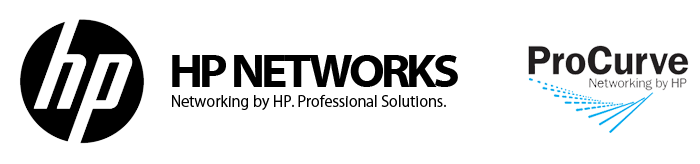
 Reset switch to factory defaults
Reset switch to factory defaults